- Get link
- X
- Other Apps
- Get link
- X
- Other Apps
Ever wondered why you don’t have a dictionary at your disposal when you are reading an article online and just found out a new word but you don’t know its meaning. And you have to open up answers.com or dictionary.com . Well now you can save some hassles for sure. There are a few add-ons for browsers which you can use to display meaning of words as and when you read in the same window.
Here are the best free add-ons that you can use with Internet explorer, Firefox or chrome, that might just save you quite some time.
Firefox :
This is a very popular add-on . All you need to do is to install this add-on from Firefox add-on website : Download Dictionary Tooltip for Firefox. Restart Firefox and Voila you are done. All you need to do is Ctrl+Shift+k or Double-Click or right click and see meaning , after you select the word to be showed the meaning of. Best way to do is double click the word, a small DT icon appears, hover over it and you get the meaning. With this tool you have an option of selecting multiple dictionaries too
Google Chrome :
Although Google chrome isn’t that popular a browser, but this one is a personal favourite. The way it shows meaning of a word is very uncluttered and clean, synonymous of Google’s other products. You can download if from here Google Dictionary extension for Chrome. Install the extension and you are done. All you need to do is just double click the word and it will pop up the meaning in an elegant way. On clicking More link it opens the word in Google dictionary.
You can also search by clicking the red Dictionary icon in the URLbar of chrome.
Very clean and very quick.
Internet Explorer :
Not as good as the other two but can surely do the job. It’s a bit old fashioned in looks. All you need to do is Install Dictionary menuItem for Internet Explorer. It’s a normal Setup, Install it and restart Internet Explorer. Then just select the word and right click and select mean. You’ll get the meaning in a Popup Form. Not that Good but might just do .
The Output comes something like this as a popup.
So the verdict : My Vote goes to Google dictionary but Google hasn’t launched such an extension for Firefox which lets hope it does one day. Tooltip is also a great plug-in but Internet Explorers might just have to wait for something better.
Related : Check out Wolfram Alpha | Tips and Tricks
Comments
Post a Comment
Use Real names , No Spam or Anonymous Comments (Commenting Policy)
All Comments are moderated


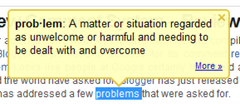



Hey! Thanks for the mention about going to Answers.com... Actually, we have a few of these tools ourselves. One for Chrome (just submitted), one for Safari (in review), one for Firefox and IE. Get the FF and IE 1-Click Answers tools here: http://www.answers.com/main/product_info.jsp
ReplyDeleteHere's a browser toolbar as well: http://www.answers.com/main/toolbar.jsp
Thanks again!
Liz
Answers.com
Hey Liz!
ReplyDeleteThanks for the comment and the nice tools for Browsers. One click answers tool is great :) Would mention them for sure :)
Thanks
Google Chrome dictionary often defines a word by another variant of the same word, or the same word but in another sense as another part of speech, for example, double click on the word "snooker" and it will return the meaning as, "to commit a snooker."
ReplyDeleteOf course you can click on "more," but more brings up samples of phrases with the word "snooker," not more for my purposes useful definitions.
In all justice however I must say that for an online dictionary Google Chrome Dictionary with double click on the word to access its meaning, that is already a great favor, for being free and the quality is already good, specially it is not cluttered with ads.
ReplyDeleteAnd besides, here is the reason why it does not act in some instances intelligently:
[ Some kind of disclaimer from Google at the page bottom in small print: ]
"The usage examples, images and web definitions on this page were selected automatically by a computer program. They do not necessarily reflect the views of Google Inc. or its employees."
Just tried this and it works a treat. Useful tip thanks for the information. Not sure which browser version is best, maybe stick with the firefox one, cheers
ReplyDelete